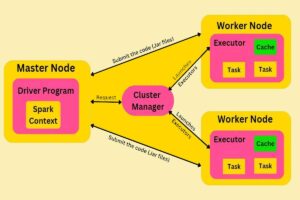To take a backup of all repositories at once in GitLab, you can use the GitLab API in conjunction with the git command-line tool. Here’s a step-by-step guide:
- Generate a personal access token in GitLab that has the necessary permissions to access the repositories. To do this, go to your GitLab account settings, select “Access Tokens,” and create a new token with the required scopes (e.g., api, read_repository, and read_api).
- Open a terminal or command prompt on your local machine.
- Install the GitLab API client if you haven’t already. You can use the curl command to interact with the API. If curl is not installed, download and install it from https://curl.se/.
- Execute the following command to obtain a list of all projects/repositories accessible to the provided access token
curl –header “PRIVATE-TOKEN: YOUR_ACCESS_TOKEN” “https://gitlab.example.com/api/v4/projects?per_page=100&page=1” > repositories.json
Replace YOUR_ACCESS_TOKEN with the personal access token you generated, and https://gitlab.example.com with the URL of your GitLab instance.
This command retrieves the first 100 projects. If you have more than 100 projects, you may need to adjust the per_page parameter or use pagination to retrieve all repositories. The response will be stored in a file named repositories.json.
- Now, let’s iterate through the JSON response and clone each repository. Execute the following command:
cat repositories.json | jq -r ‘.[] | .ssh_url_to_repo’ | xargs -I {} git clone {}
This command uses the jq tool to extract the SSH URLs of the repositories from the JSON response. It then uses xargs to iterate through each SSH URL and clone the repository using git clone.
Make sure you have the jq package installed.